Borrowing titles from your library's OverDrive website
Use these steps to borrow and enjoy titles from your library's OverDrive website on your computer.
- Find your library's OverDrive website on overdrive.com.
- Find an available title in your library's collection and click Borrow.
Or, click the title's jacket to open its details page and learn more about it.
If prompted, sign into your library.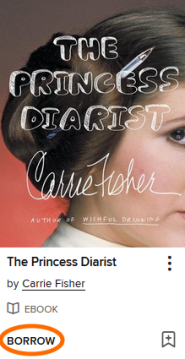
- Choose a lending period for the title (if available).
Then, select Borrow again.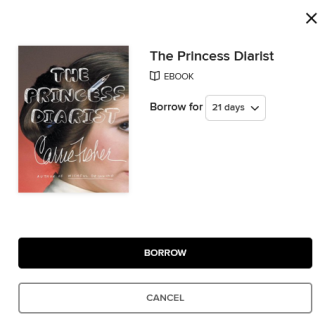
- After you borrow the title, you can:
- Click Read now with Kindle (U.S. only) to go to Amazon's website and send the book to your Kindle or Kindle reading app.

- Read an ebook or magazine in your web browser. Learn more about reading in your browser.

- Listen to an audiobook in your web browser. Learn more about listening in your browser.

- Download an EPUB or PDF ebook to free Adobe Digital Editions software. From there, you can transfer ebooks to supported ereaders.
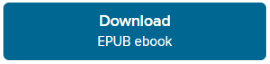
- Close the pop-up window to keep browsing and borrowing.
- Click Read now with Kindle (U.S. only) to go to Amazon's website and send the book to your Kindle or Kindle reading app.
To see all of your borrowed titles, select ![]() at any time to go to your Loans page.
at any time to go to your Loans page.