How to change your lending period for digital titles
Many libraries offer a range of lending period options for each format in their collection. You can adjust your default lending period for a whole format or, in many cases, choose a lending period for a specific title before borrowing it.
How to change your default lending period
Note: Your new lending period only applies to future checkouts, not titles already checked out.
- On your library's OverDrive website, click or tap
 , then select Settings.
, then select Settings.
You'll need to be signed into your library to get to this page. - Under "Lending periods," choose a default lending period for each format.

Note: Lending period options vary by library. - Select Save changes at the bottom of the page.
How to change the lending period for an individual title
- Click or tap Borrow under a title (or on its details page).
If prompted, sign in. - In the confirmation pop-up, select a lending period from the drop-down. This lending period will be applied to this checkout only.
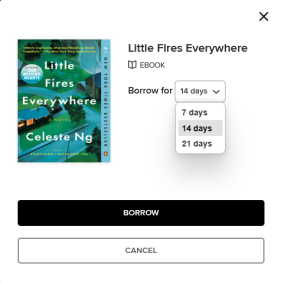
Note: Lending period options vary by library. - Click or tap Borrow to borrow the title.