How to listen in your browser with OverDrive Listen
With OverDrive Listen, you can listen to borrowed audiobooks right in your web browser with a single click. There are no downloads or software required; all you need is a compatible web browser.
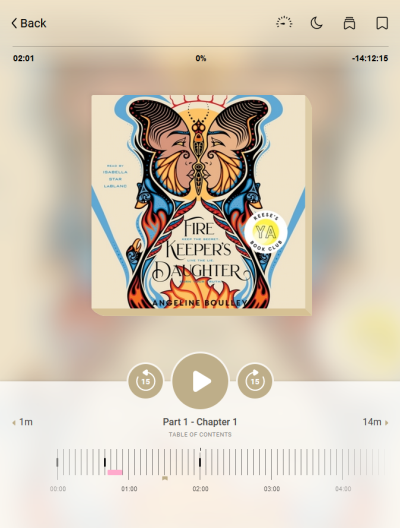
- Click or tap the Play/Pause button to start or stop the audiobook.
- Use the skip buttons to jump forward or backward by 15 seconds.
- Click or tap Table Of Contents to show the table of contents.
- Click or tap the number to the right or left of the chapter name to skip to the next chapter or restart the current one.
- Use the timeline to scroll through an audiobook. You'll also see chapter breaks, bookmarks, and highlights here.
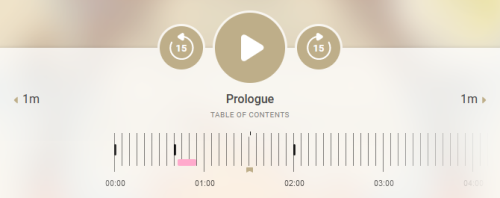
In the navigation bar, you can:
- Click or tap
 to adjust your playback speed.
to adjust your playback speed. - Click or tap
 to set a sleep timer.
to set a sleep timer. - Click or tap
 to add a bookmark.
to add a bookmark. - Hold
 while the audiobook is playing to highlight a passage.
while the audiobook is playing to highlight a passage. - After placing a bookmark or highlighting, select
 again to make a note, choose a highlighter color, or delete the bookmark or highlight.
again to make a note, choose a highlighter color, or delete the bookmark or highlight. - Click or tap
 to see your saved bookmarks, notes, and highlights.
to see your saved bookmarks, notes, and highlights.