Borrowing Kindle Books from your library's OverDrive website
You can borrow Kindle Books from your library's OverDrive website, then read them on Kindle devices or Kindle reading apps.
Note: Kindle Books are currently available for U.S. libraries only.
- Open your library's OverDrive website (you can find it using www.overdrive.com).
- To see your library's Kindle Books, run an advanced search and select Kindle Book in the "Formats" drop-down.
Note: You may want to check whether a Kindle Book has any device restrictions before you borrow it (this is most common for picture books, read-alongs, and graphic novels). - Select Borrow. If prompted, sign into your library.
- Choose a lending period for the title (if available). Then, select Borrow again.

- After you borrow the title, select Read now with Kindle.

- You'll be taken to Amazon's website to finish getting the ebook.
Note: You must complete this step for the book to appear on your Kindle device or reading app.- If you're already signed into your Amazon account, select Get Library Book. The book will appear in all your Kindle apps and devices.
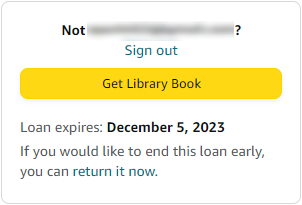
- If you're not signed into your Amazon account, follow the prompts to sign in. Then, select Get Library Book.
- If you're already signed into your Amazon account, select Get Library Book. The book will appear in all your Kindle apps and devices.
Kindle ereaders need a Wi-Fi connection to download library Kindle Books from Amazon. Once a book is on your Kindle device or reading app, you can read it just like any other Kindle Book. For specific help reading on your device (like how to change the font or save a bookmark), visit Amazon Device Support.