How to read Open EPUB or Open PDF ebooks on a computer
Once you borrow and download an Open EPUB or Open PDF ebook on your computer, you can use the steps below to open it.
Note: We recommend using free Adobe Digital Editions (ADE) software, but it's not required. Learn more about the different reading options for ebooks.
- Open Adobe Digital Editions (ADE) on your Windows or Mac computer.
-
Go to File > Add to Library.
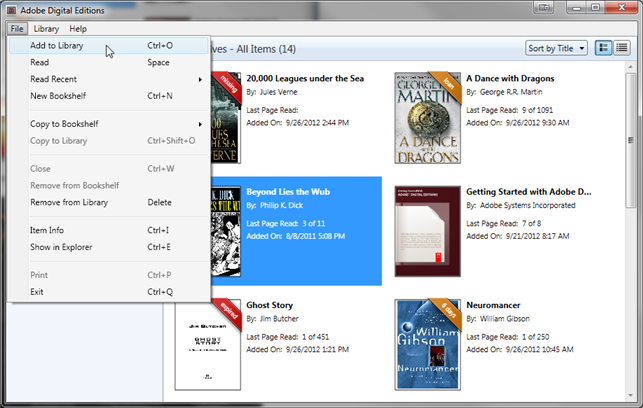
- Find the saved EPUB or PDF file on your computer. By default, files are saved to your computer's "Downloads" folder.
- Double-click an ebook to start reading, or follow these steps to transfer it to an ereader.