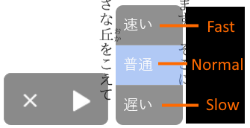How to use MediaDo Reader
MediaDo Reader is a browser-based ebook reader designed to read graphic novels and right-to-left or top-to-bottom content.
To start using MediaDo Reader, select the Read button for a borrowed ebook.
As long as you read the ebook in the same browser, MediaDo Reader will save your place and bookmarks.
The basics
- MediaDo Reader typically reads right to left. To move forward in the book, click or tap the left side of the screen.

- To move back in the book, click or tap the right side of the screen.
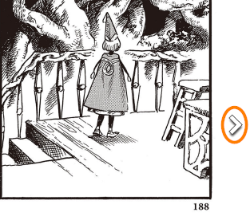
- To bring up the menu, click or tap the center of the screen.
- Use the bottom scroll bar to quickly move through the book. Slide it to the left to move forward in the book, or slide it to the right to move backward.
- Use the white arrow button (
 ) in the bottom-right corner to return to your previous reading position in the book. For example, if you jump too far back or ahead, you can go back to your last page.
) in the bottom-right corner to return to your previous reading position in the book. For example, if you jump too far back or ahead, you can go back to your last page. - On a mobile device, pinch to zoom in on a page. On a desktop computer, double-click or use the zoom icons (
 ) to zoom in or zoom out.
) to zoom in or zoom out.
Table of contents
To jump to a different chapter in the book, open the menu and select the Contents  button. Then, select the chapter you'd like to read.
button. Then, select the chapter you'd like to read.
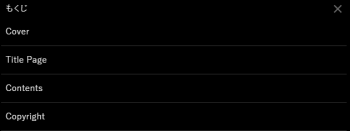
Create and edit bookmarks
- To add a bookmark or see the bookmarks you already made, open the menu and select the Bookmarks button
 . Select a bookmark you created to jump to that page.
. Select a bookmark you created to jump to that page. - In some books (usually comic books), select
 in the pop-up to save a bookmark. You can select
in the pop-up to save a bookmark. You can select  again to overwrite the bookmark or select Clear all bookmarks to remove them.
again to overwrite the bookmark or select Clear all bookmarks to remove them.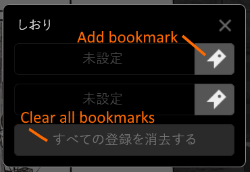
- In other books (usually novels), select Add bookmark to save a bookmark. You can select
 to remove the bookmark.
to remove the bookmark.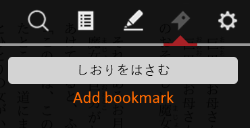
In some MediaDo books, you'll see additional reading settings and features.
Change reading settings
In Settings, you can customize:
- Font and font size
- Line spacing (standard or large)
- Margins (small, medium, or large)
- Background color (light, dark, or sepia)
- Rubi characters (display or hide in languages that use them)
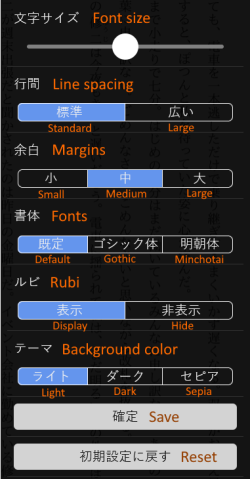
Add notes and highlights
To add a highlight, click or tap and drag to select text. Then, select Highlight and choose a highlight color.
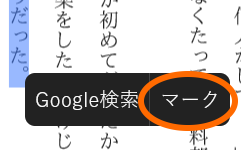
Once you've created a highlight, you can:
- Select a highlight to change the highlight color, add a note, or delete it.
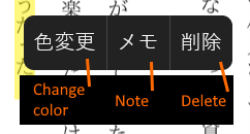
- Select the Highlights button
 in the top-right corner to see your notes and highlights and jump to that place in the book.
in the top-right corner to see your notes and highlights and jump to that place in the book.
Search in the book
Select  to search for a word or phrase in the book. Your results will show all the places in the book where your search term appears. You can select a search result to jump to it.
to search for a word or phrase in the book. Your results will show all the places in the book where your search term appears. You can select a search result to jump to it.
Text-to-speech
To enable text-to-speech, select  in the bottom-left corner. Then, use the options at the bottom of the screen to start, stop, or change the playback speed.
in the bottom-left corner. Then, use the options at the bottom of the screen to start, stop, or change the playback speed.