Borrowing titles in OverDrive for Fire tablets and Android
Once you've installed the OverDrive app and signed in, use these steps to borrow and enjoy titles from your library:
- Add your library to the app and open its digital collection.
- Find an available title in your library's collection and tap Borrow.
Or, tap the title's jacket to open its details page and learn more about it.
If prompted, sign into your library.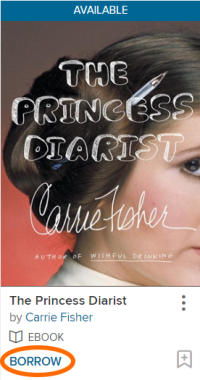
- Choose a lending period for the title (if available).
Then, tap Borrow again.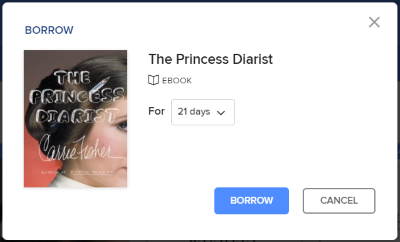
- After you borrow the title, you can:
- Select Read now with Kindle (U.S. only) to go to Amazon's website and send the book to your Kindle or Kindle reading app.

- Download EPUB ebooks and MP3 audiobooks to your app Bookshelf.
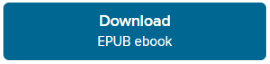
- Some titles (like magazines and read-along ebooks) can only be read in your web browser. For these titles, tap Read now in browser to be taken out of the app and into your web browser to read them. These titles aren't added to your Bookshelf in the OverDrive app.
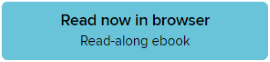
- Close the pop-up window to keep browsing and borrowing.
To see all of your borrowed titles, tap
 at any time to go to your Loans page.
at any time to go to your Loans page. - Select Read now with Kindle (U.S. only) to go to Amazon's website and send the book to your Kindle or Kindle reading app.
- Borrowing titles in OverDrive for Fire tablets and Android
- Do I need internet access to use the OverDrive app?
- How to add a library in OverDrive for Fire tablets and Android
- How to add borrowed titles to your Bookshelf in the OverDrive app
- How to remove a library from your libraries list in the OverDrive app
- How to return a downloaded title using OverDrive for Fire tablets and Android
- How to sync your progress and bookmarks in the OverDrive app across multiple devices
- What devices work with the OverDrive app?
