How to change your lending period for digital titles
Many libraries offer a range of lending period options for each format in their collection. You can adjust your default lending period for a whole format or, in many cases, choose a lending period for a specific title before borrowing it.
How to change your default lending period
Note: Your new lending period only applies to future checkouts, not titles already checked out.
- In your library's digital collection, click or tap
 , then select Settings.
, then select Settings.
You'll need to be signed into your library to get to this page. - Under "Lending periods," choose a default lending period for each format. Your settings are saved automatically.

Note: Lending period options vary by library.
How to change the lending period for an individual title
- Click or tap Borrow under a title (or on its details page).
If prompted, sign in. - In the confirmation pop-up, select a lending period from the drop-down. This lending period will be applied to this checkout only.
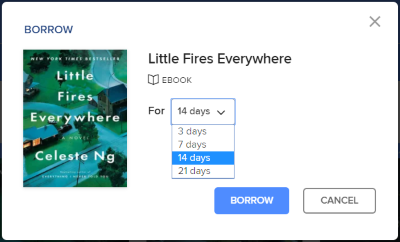
Note: Lending period options vary by library. - Click or tap Borrow to borrow the title.
- Borrowing titles from your library's OverDrive website
- Borrowing titles in OverDrive for Chromebook
- Borrowing titles in OverDrive for Fire tablets and Android
- Borrowing titles in OverDrive for iOS (iPhone/iPad/iPod touch)
- Borrowing titles in OverDrive for Windows 8/10
- How many books can I borrow and place on hold at the same time?
- How to borrow an available hold
- How to change your lending period for digital titles
- How to choose a reading format for a borrowed ebook
- How to find and borrow older issues of a magazine
- How to rate titles in your library's digital collection
- How to use your library wish list
- Renewing titles or requesting them again
- What time do titles expire on the last day of my loan?
