How to return a Kindle Book borrowed from your library
Borrowed Kindle Books are automatically returned to your library at the end of their lending periods.
If you'd like to return a Kindle Book before your lending period ends, you can use these steps to return it on Amazon's website, on your Kindle ereader, or from the Kindle app.
Note: If you still see the returned book on your Loans page after following these steps, reload your browser.
Returning a library loan on Amazon's website
- On Amazon's website, go to your "Digital Content" page, then select Books.
- Find the title, then select Return this book.

- Select Return this book to confirm.
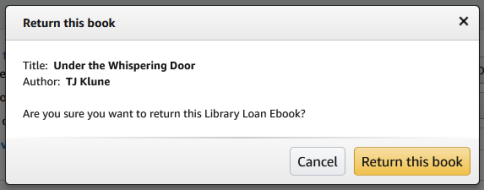
Returning a library loan on your Kindle ereader
- On your Kindle ereader, go to your "Home" or "Library" screen.
- Find the title, then tap the Menu
 button on the cover.
button on the cover. - Tap Return to Public Library.
- Tap Return to confirm.
Returning a library loan from the Kindle app
- In the Kindle app, go to your "Home" or "Library" screen.
- Find the title, then tap and hold the cover until a menu appears.
- Tap Remove from Library, then Remove.
Note: This will delete the book from your Amazon "Content Library" and return it in Libby. On older devices, you may not see this option. If that's the case, please use one of the other return methods.
The returned Kindle Book may still appear on your Kindle device or reading app, but you won't be able to open it. Follow these steps to fully remove the title from your device.