How do I enable dyslexic font on my library's OverDrive website or in the OverDrive app?
OverDrive offers a dyslexic font option that's designed to make text easier to read for users with dyslexia. You can enable or disable this option using the steps below.
- On your library's OverDrive website, click or tap
 , then select Settings.
, then select Settings.
You'll need to be signed into the site to get to this page. - Under "Display options," select Dyslexic font. Your setting is saved automatically.
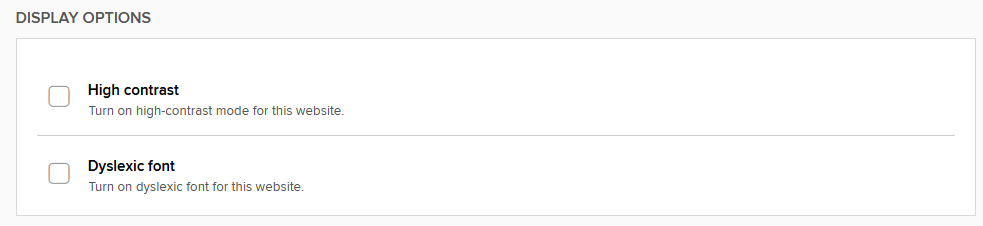
Selecting the dyslexic font option will make the text on your library's OverDrive website look like this: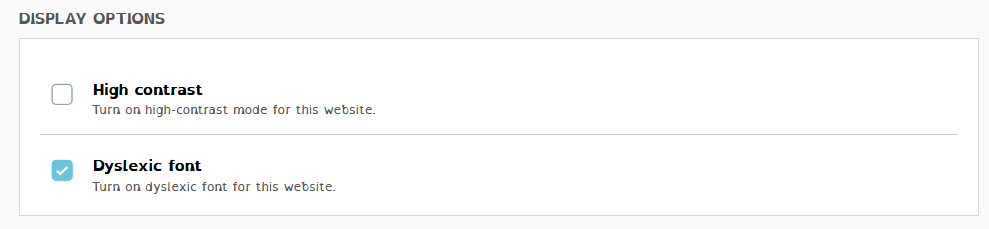
The dyslexic font option is available for ebooks in the OverDrive app for Fire tablets, Android, Chromebook, iOS, and Windows 8/10.
Fire tablets, Android, and Chromebook
- Open a downloaded ebook from your app bookshelf.
- Tap or click the center of the screen in the ebook reader.
- Select
 .
.
- Select Font style.
- Select OpenDyslexic or OpenDyslexic Bold.
iOS (iPhone/iPad/iPod touch)
- Open a downloaded ebook from your app bookshelf.
- Tap the center of the screen in the ebook reader.
- Tap
 .
.
- Select OpenDyslexic or OpenDyslexic Bold under "Font style."
Windows 8/10
- Open a downloaded ebook from your app bookshelf.
- Tap or click the center of the screen in the ebook reader.
- Select the Settings button at the bottom of the screen.
- Select the Font drop-down menu.
- Select Open Dyslexic or Open Dyslexic Bold.
- Open an ebook in your browser using OverDrive Read.
- Click or tap
 . On a mobile device, tap the center of the screen first to show this button.
. On a mobile device, tap the center of the screen first to show this button. - Select OpenDyslexic under "Book Design."
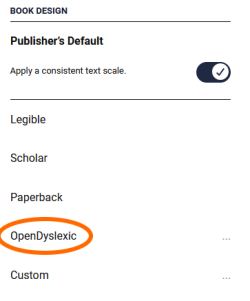
- Select Hide to close the panel.
- How do I enable dyslexic font on my library's OverDrive website or in the OverDrive app?
- How do I enable the high contrast option on my library's OverDrive website?
- OverDrive library websites are compatible with computer screen readers
- Using keyboard shortcuts in OverDrive for Windows (desktop)
- Using keyboard shortcuts in OverDrive for Windows 8/10
