How to return a downloaded title using OverDrive for Chromebook
Titles you've borrowed from your library will automatically be returned at the end of their lending periods. However, if you finish digital titles before then, you can return them using OverDrive for Chromebook (to free up space in your library account).
How to return digital titles
- From your app bookshelf, click (or tap) and hold a title to display its return options.
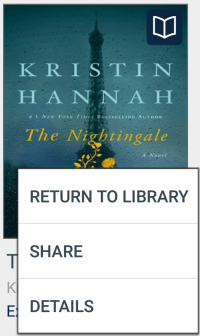
- Select Return to library. The title will be returned to your library and deleted from your device.
If you'd like, you can delete a title from your Chromebook without returning it to your library instead.
- Borrowing titles in OverDrive for Chromebook
- Do I need internet access to use the OverDrive app?
- How to add a library in OverDrive for Chromebook
- How to add borrowed titles to your Bookshelf in the OverDrive app
- How to remove a library from your libraries list in the OverDrive app
- How to return a downloaded title using OverDrive for Chromebook
- How to sync your progress and bookmarks in the OverDrive app across multiple devices
- What devices work with the OverDrive app?
