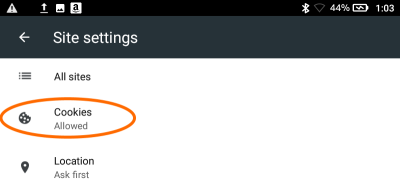How to enable cookies on your mobile device
OverDrive websites require the use of cookies for better performance and functionality. If you block cookies in your browser, you may have trouble borrowing titles and using other core features while browsing your library's OverDrive website. You can enable cookies in your mobile browser by using the steps below.
If you're using a computer, see the steps to enable cookies on a computer instead.
Enabling cookies in Chrome for Android
- Open Chrome.
- Go to More menu > Settings > Site settings > Cookies.
You'll find the More menu icon in the top-right corner. - Make sure cookies are turned on.
Once this is set, you can browse OverDrive websites normally.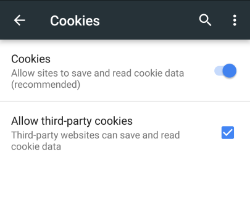
Enabling cookies in Safari for iOS (iPhone/iPad/iPod touch)
- From your home screen, go to Settings > Safari.
- Make sure "Block All Cookies" is turned off.
Once this is set, you can browse OverDrive websites normally.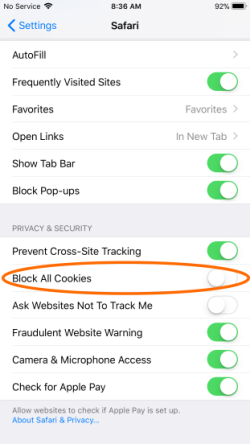
Enabling cookies in Silk
- Open Silk.
- Tap the menu icon in the upper-left corner of the screen.
- Go to Advanced > Site settings.
- Make sure cookies are allowed. If they aren't, tap Cookies, then tap Cookies again to allow them.
Once this is set, you can browse OverDrive websites normally.