How to enable cookies on your computer
OverDrive websites require the use of cookies for better performance and functionality. If you block cookies in your browser, you may have trouble borrowing titles and using other core features while browsing your library's OverDrive website. You can enable cookies in your web browser by using the steps below.
See this help article to enable cookies on a mobile device.
Chrome
- Paste chrome://settings/content into your address bar, then press Enter.

- Under "Content," select Third-party cookies.
- Select Allow third-party cookies.
Firefox
- Go to Menu > Settings (in the top-right corner).
- Click the Privacy & Security tab.
- Under "Browser Privacy," select Standard.
Edge (Windows only)
- Go to Menu > Settings.
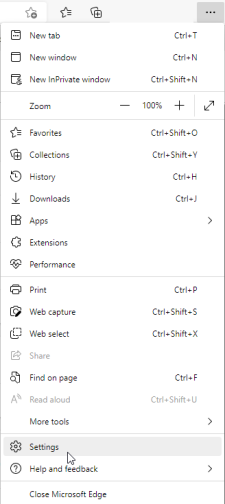
- Select Privacy, search, and services.
- Select Cookies.
- Turn on Allow sites to save and read cookie data.
Safari (Mac only)
- On a Mac, go to Safari > Preferences.
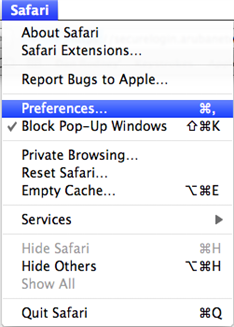
- Under the "Privacy" tab, uncheck Block all cookies.